How to Add Bullets and Characters to Your LinkedIn Profile
Wondering how to add cool bullets and characters to your LinkedIn profile summary, headline, and professional experience sections?
NINJA Secret Alert: It’s easy!
Writing your profile can be so challenging for so many reasons – you’re insecure about promoting yourself, not sure what keywords, to use, and there is so much advice out there that is confusing. This is not one of those things!
Adding white space and bullets to your profile is a great way to help the reader work through the profile. Big blocks of text (really anything more than 2 or 3 lines) gets skimmed over. In our lightning-fast, hyper-distracting world, if you don’t showcase the highlights for a reader clearly, they may miss it.
LinkedIn, unlike resumes, does not allow for bold, italics, font changes and other tactics used in resumes. To overcome this obstacle, I use a few strategies:
CAPS! You can’t bold but capitalization helps to identify headers and areas of emphasis for the reader to pull them through your profile.
BULLETS. You can copy and paste various bullets using EDIT/COPY, CTRL/C (Windows), or COMMAND/C (Mac) and paste using EDIT/PAST, CTRL/V (Windows), or COMMAND/V (Mac).
Here are a bunch of my favorites. Feel free to bookmark this page and refer back often 🙂
✔︎▶︎◆c ♦︎✦
✦📧• ●✪★
☛ ☚ ☜ ☝ ☞ ☟ ⇨ ► ◄ »
✔ ✘ ☐ ☑ ☒
★ ✪ ✯ ✰
✉ ✍ ✎ ✏ ✑ ⌨
✆ ☎
👍🌟👏💗💙💜💝🎀☀️🎉💥
LINES
Using similar copy/paste instructions, paste these characters a few times in row to make lines. One caveat, this will use up characters, and depending on your screen size, the line may appear definitely.
☲☲☲☲☲☲☲☲☲☲☲
▄▀▄▀▄▀▄▀▄▀▄▀▄▀▄▀▄
▬▬▬▬▬▬▬▬▬▬▬▬▬▬▬▬▬
▓▒░▓▒░▓▒░▓▒░▓▒░▓▒░
Be sure to check the appearance on mobile and any other devices you have available. Happy profile updating!